Best free screen recorder software
-
clear interface
-
no extra functions
-
auto-generated links
Simplify your workflow on PC with our screen recorder
-
Effectively convey your ideas with system audio and voice
-
Demonstrate website’s or app’s functionality
-
Highlight bugs to properly eliminate them
Video recorder app is tailored for everyone
-
Easily understood
-
Shareable
-
Easy to use
Screen recorder features
-
Simple and easy-to-navigate user interface without unnecessary settings. Responds quickly on Windows system.
-
Desktop recorder with audio won’t slow down the computer, and screen recorder doesn’t interfere with other apps.
-
Cross browser compatible, allows the program to work on any default browser.
-
Automatic uploading to the cloud and link generation
-
Saving the last 5 recorded clips in the history of the program
-
Possibility to make notes by pencil during recording
-
2 in 1 App: apart from screen recording, you are able to take screenshots
How screen recorder works
-
Always in an easily accessible place
The snipping tool is always in the background and displayed in the bottom right corner.
The program is very light and doesn’t interfere with any processes, and is always ready to record your screen with voice.
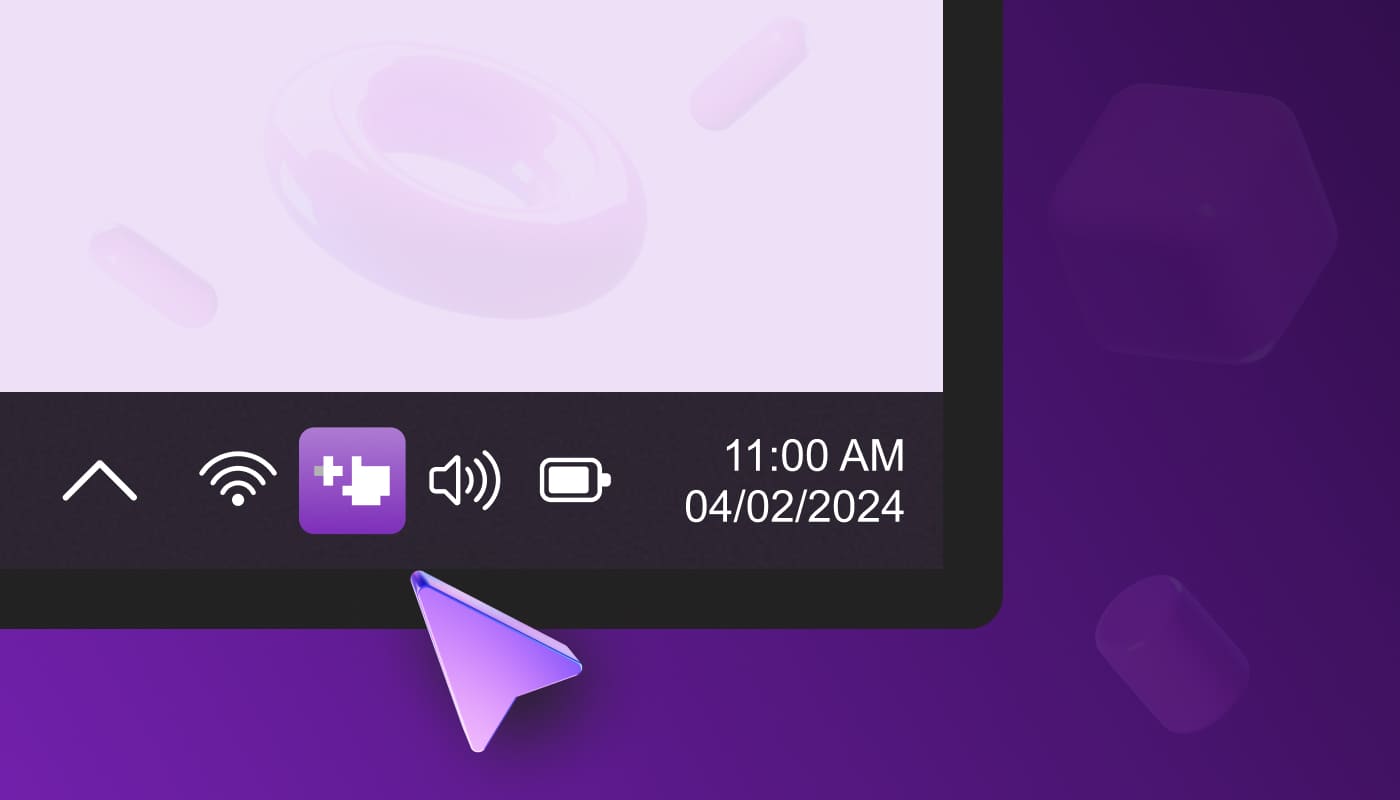
-
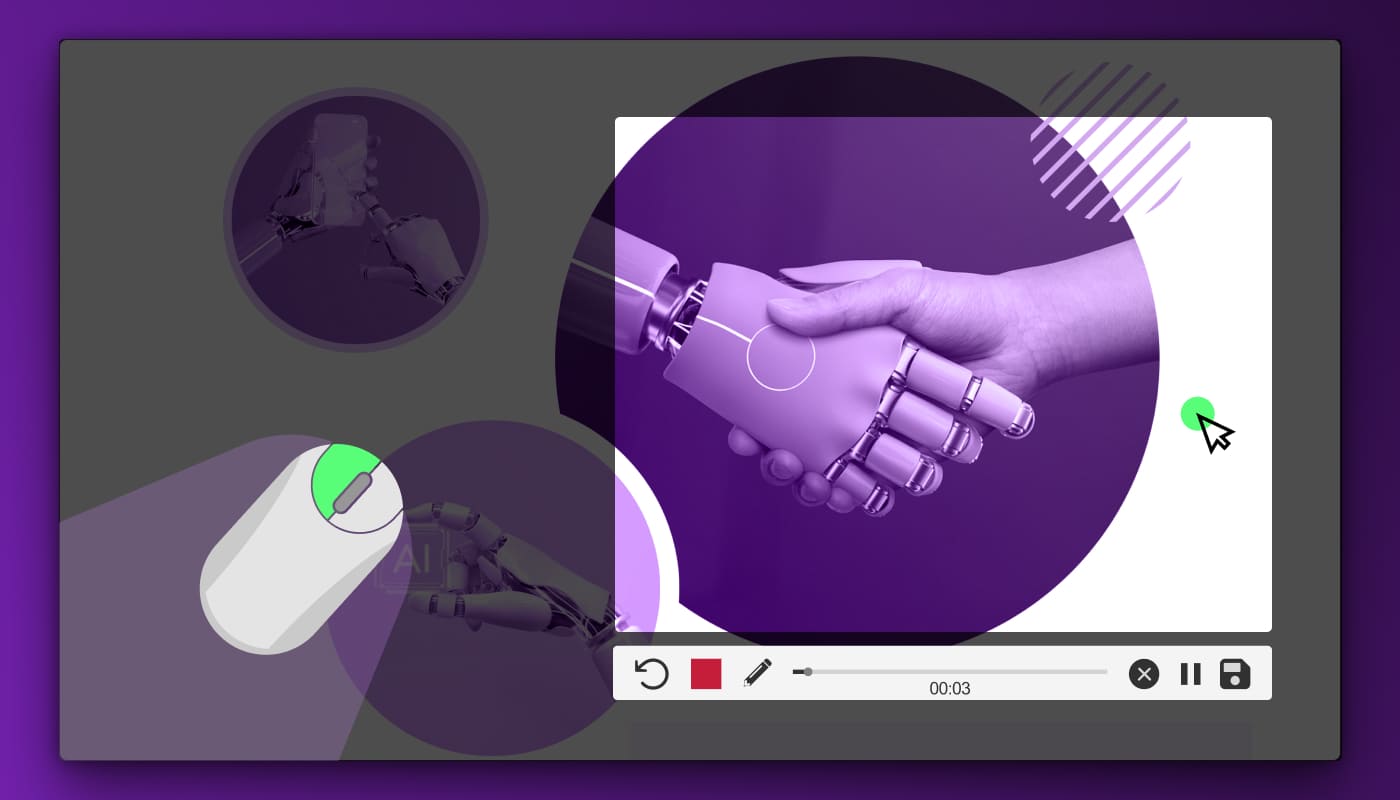
Highlighting mouse clicks
During the recording of the screen, the mouse cursor is highlighted when the user presses the left or right mouse button.
-
Capturing any part of the screen
When you press ctrl + the two mouse buttons or hotkeys, a cross appears to select the area of the screen.
Selected area can be easily changed, or replaced. After that, you can begin capturing the screen.
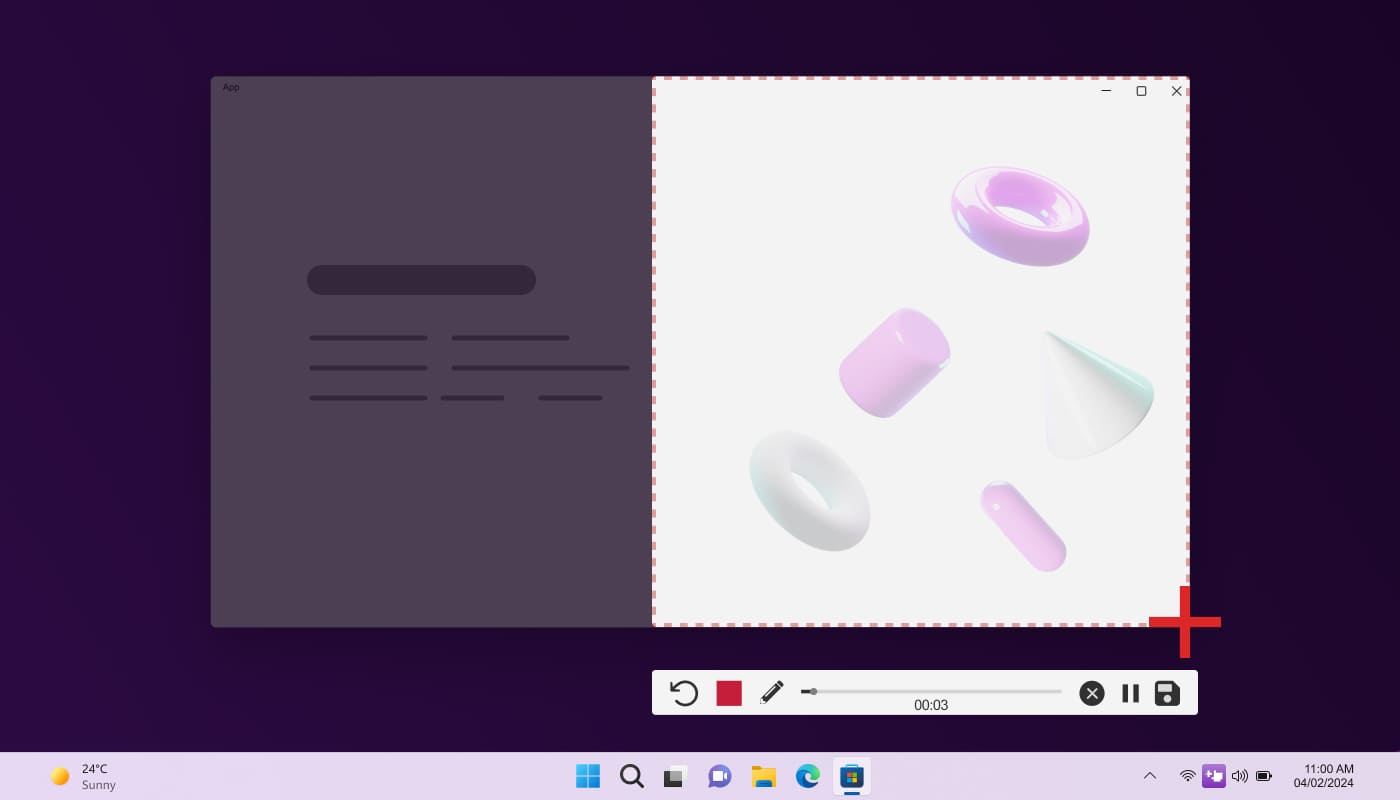
-
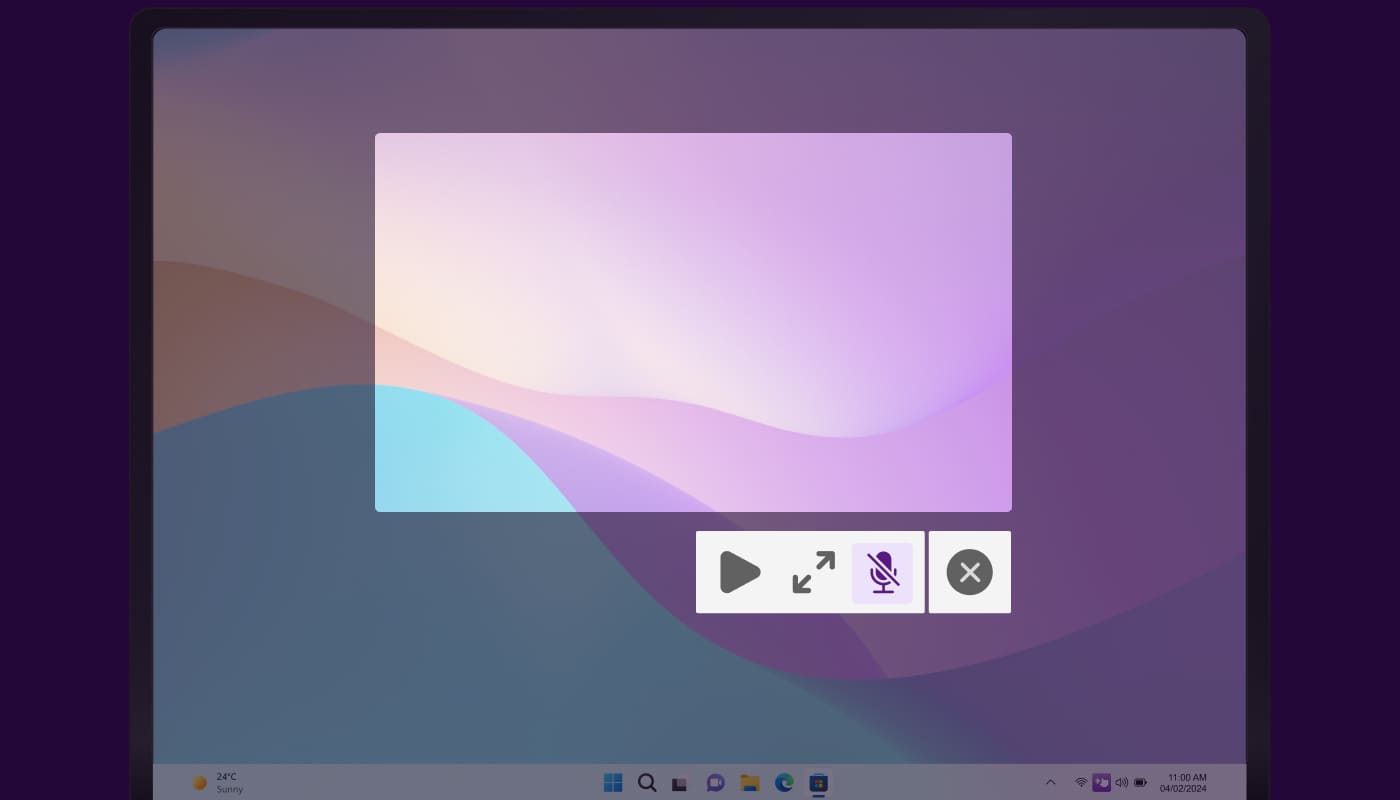
Sound on or off
In the video recorder settings, you can enable/disable microphone and/or sound system recording.
-
Taking notes during screen recording
The desktop recorder allows you to draw an arrow or figure on the screen during recording.
Once noted in pencil, the video recorder displays them in the final video.
Additionally, you can pause the recording.
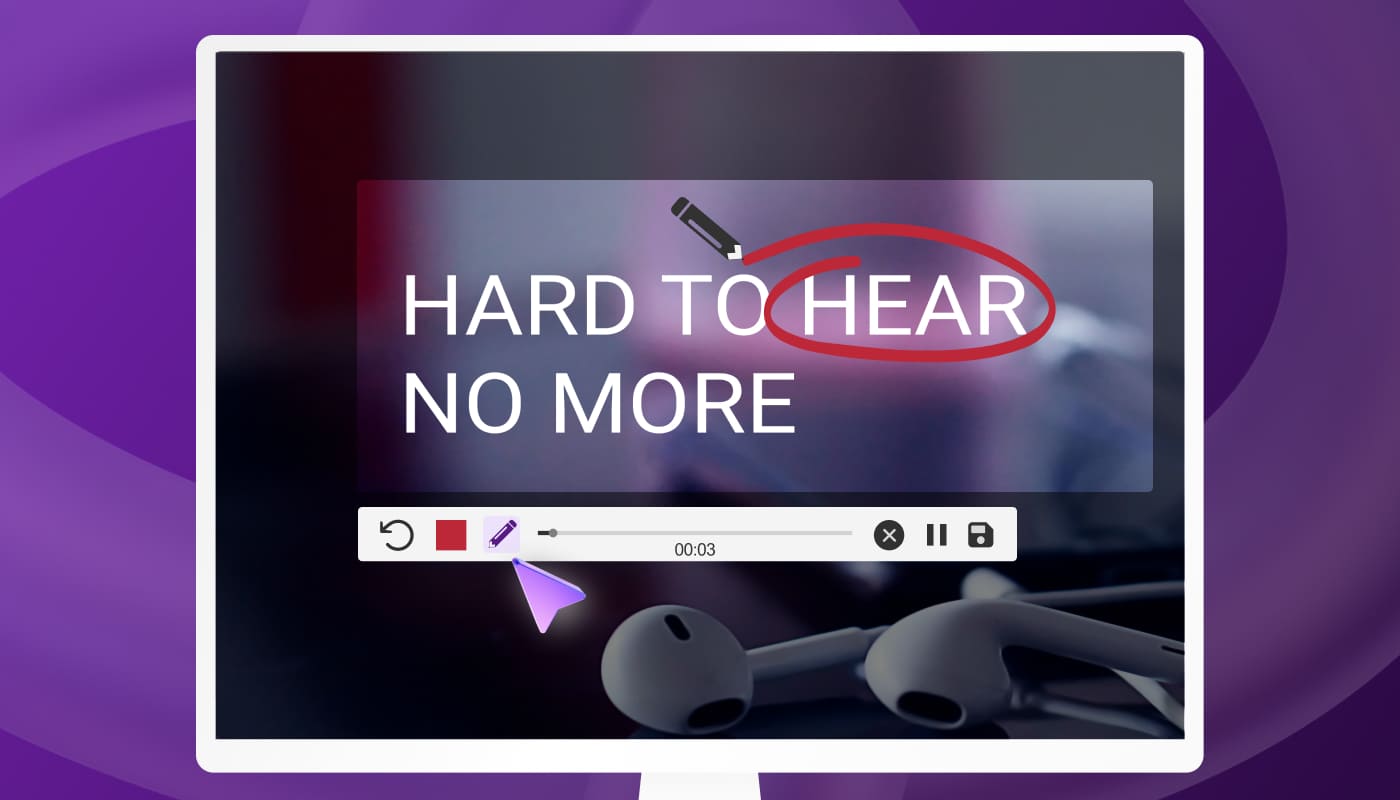
-
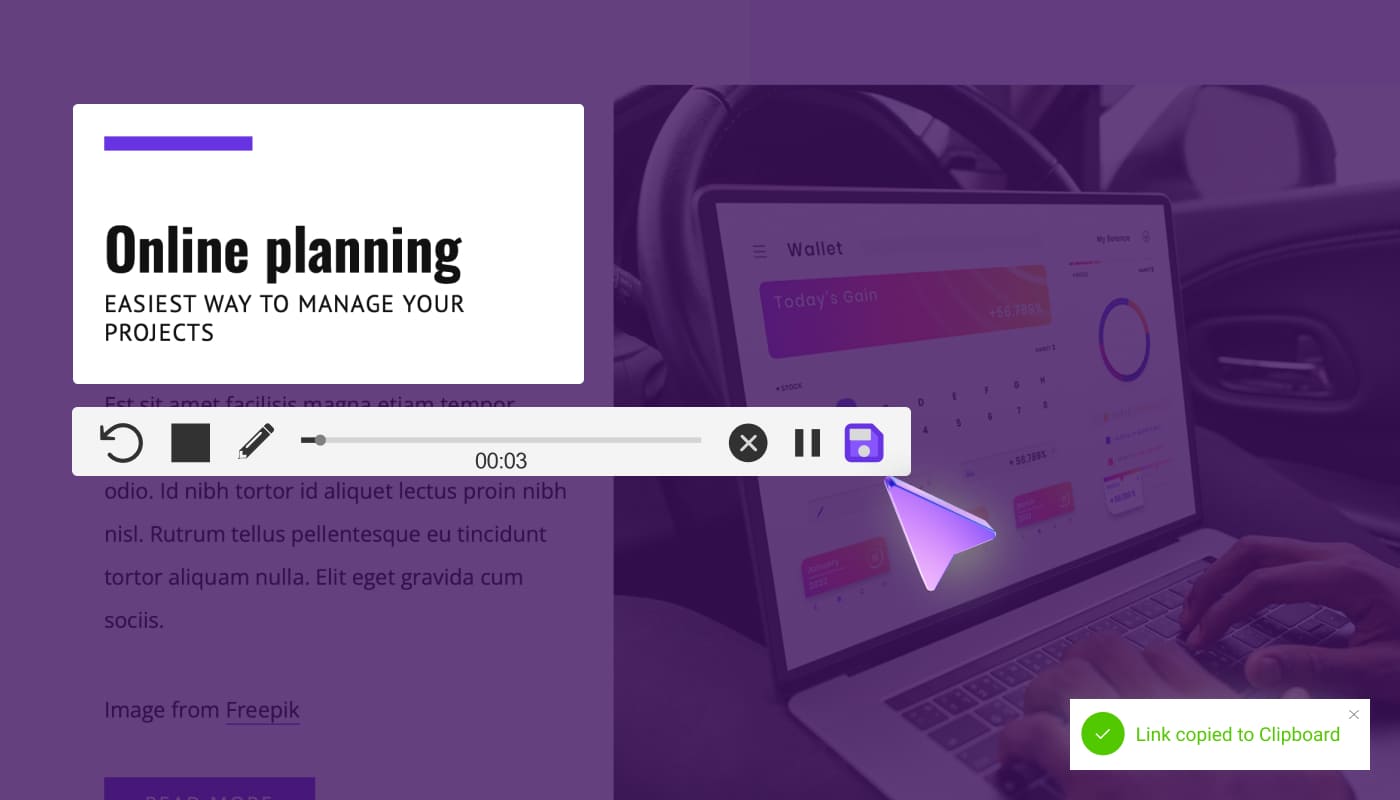
Quick Save
After clicking “Save” button, the clip will instantly save locally as well as upload to our cloud.
A short link will generate and add to the clipboard, so you can share it immediately.
FAQ
-
01.Which operating system does the video recorder fit?At the moment, the desktop recorder software only works on Windows.
-
02.Is it suitable for live-streaming recording?No. This would lead to functionality that is more complicated.
-
03.How long is the trial period of the desktop recorder software?There is a trial period of 7 days. After that, you can use the video recorder for free, but with limits.
-
04.Is there a need to add the card in order to start using the program?No, you don’t need to add a card to start using the desktop recorder software.
-
05.How do I record my screen with system audio and voice quickly?Press ctrl + the two mouse buttons simultaneously, then select the area you would like the screen recorder to capture, and start the video recorder.
-
06.Is it possible to delete a video that was uploaded to your cloud?Yes. Follow the link generated for the video, click «Delete», enter your ID, and the clip will be deleted forever.